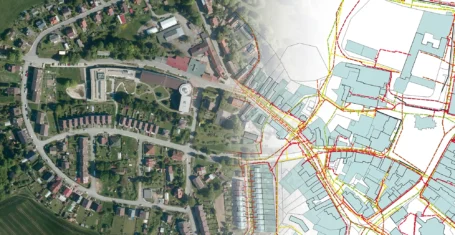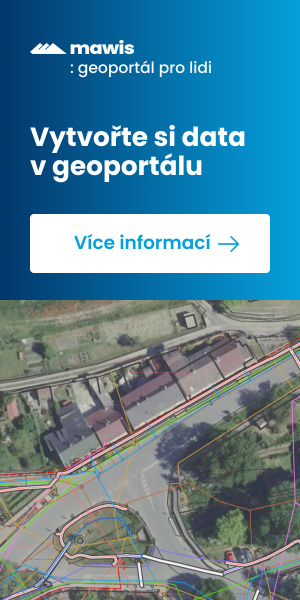
Frequently Asked Questions
1. Terms of use of the MAWIS portal and our services
All conditions and necessary information can be found on the MAWIS portal in the Important Documents section.
2. What to do if the app doesn’t work?
After logging in, you may get an error message and the application will not start. In this case, try logging out and logging back in first (especially if you are completing a new order using GoPay online payment).
If the problem persists, open the service in another browser, use an anonymous window or clear the browser cache. Instructions for clearing the cache can be found here:
Internet Explorer
Google Chrome
Mozilla Firefox
Opera
If the problem persists after all these options have been implemented, please contact our Customer Service Centre on +420 251 618 458.
Microsoft Edge version 44 and Safari are not supported.
3. Accessing MawisUtility – difference between registered user and public access?
You can use the MawisUtility application through public access, which can be found under the Public Application Room button. This access allows you to apply for free, but only in participating cities or counties and offers only basic functionality.
If you register on the portal and purchase a MawisUtility licence, you can access the service by clicking on the ‘Request a Network Statement’ button.
The registered user has the ability to submit an application anywhere in the country, can take advantage of the enhanced functionality of the application and has their own user account with preferences.
4. What about the validity of the licence?
The license is valid for one year from the date of purchase or until the purchased submissions are exhausted. Before the expiry of the licence, the system automatically notifies you by e-mail of the end of the validity of the submission or the status of the remaining submissions.
If you do not purchase a licence, you will not see the apply button when you log in, and the system will not allow you to view a summary of your submitted applications.
5. How do I get a tax receipt or advance invoice?
After creating an order in our shopping cart, you will receive an advance invoice or tax receipt (depending on the payment method you choose) in your email. You can download these documents at any time by logging in to the MAWIS portal in the “Orders” section.
Instructions for downloading the document can be found HERE.
6. Editing the MAWIS portal account
Once you have completed your registration on the MAWIS portal, you will find the Order, Account Details and Logout options at the top right of your login name.
You can edit your phone number, address and more in the account details. You can also change your password. Email can be changed on request. The only item that is not editable is Login, i.e. the login name.
7. How do I work with a registered MawisUtility account?
When you log in to MawisUtility, there are several tabs available to you.
The ‘My Applications’ tab will show you a summary of all the applications you have submitted. You can generate an overview of submissions in different formats, search using filters or download applications and reports. Instructions on how to use this tool can be found HERE.
Under the “My Account” tab, you will find “Application Preferences” and “My Profile”. “Application preferences” is used to set up and save the applicant/investor information that will be automatically filled in with each new application. How to set up your application preferences can be found HERE.
“My Profile” is an overview of basic information about the user and their purchases.
You can also use the “Help” tab to find detailed instructions, hints and tips on how to work with MawisUtility.
8. What is the application process?
To create an application, you need to fill in a web form, which is clearly divided into four steps.
In the first one, you fill in basic information about the building, the applicant or the investor (for public access, you need to verify the email).
Next, mark the area of interest (a polygon with at least three vertices).
In the third step, you will find a generated list of TI entities based on the selected territory (you can add or remove entities), additional information and entity messages. In the last step you complete the application.
A bulk submission is then generated and distributed to those TI entities that allow electronic receipt via MawisUtility.
The rest must be approached on their own (in person, by mail, or by other means determined by the TI entity).
Once the submission process is complete, you will receive an email informing you that the application has been saved and within a few minutes you will receive an email containing a link to download the generated applications for TI entities and the application report (application submission summary).
To see what the application process looks like, click HERE.
9. Who can be reached using this app?
The app allows you to reach out to TI entities. If you want to reach another TI entity that did not appear on your list, you can add it in Step 3 of the application process.
The MawisUtility application is not used to address government entities. Therefore, you will not find, for example, police, fire brigades, sanitary stations, etc. in the list.
10. Will the application generate a list of TI subjects only for the plotted area of interest?
The MawisUtility application generates a recommended list of TI entities based on your defined area of interest. Some TI entities specify their scope for the entire cadastral territory, but exceptions are TI entities that have their technical infrastructure routes specified in the application.
11. Will all applications be sent electronically?
When submitting a bulk application, not all applications need to be sent electronically. The request is only sent to those TI entities that allow this method of delivery through MawisUtility (direct entry into the database, email).
For other TI entities, a PDF application is created and must be delivered to the TI entity by the applicant (in person, by mail, or by any other method determined by the TI entity).
A summary of the generated requests, including the method of submission, can be found in the log you will receive by email after completing your request.
12. How do I request digital data from a TI entity?
You can enter your request for digital data in the notes section in step 1 of the web form. Alternatively, if the entity allows it, you can check the “digital data” box in Step 3 of the request directly in the list for the entity.
13. Can I edit the application after it has been submitted?
The submitted application cannot be edited or otherwise modified. Once sent, it is immediately sent to the TI entities. If you enter an incorrect email, area of interest, etc., you can ask our Customer Service Center to cancel the request.
14. When will I get a statement from you?
Our company does not issue statements. We are the operator of the MawisUtility application, which provides for the creation, generation and transmission of the application to the TI entities that receive the application electronically through the application. The TI entity is required to issue a statement within 30 days of receipt of the application (as per Section 161 of the Building Act).
15. Is there a fee for the statement?
The method of transmitting the statement is according to each entity’s established method. Some bodies may charge a fee for the production of the statement. The service provider does not keep track of the existence and current level of fees for processing statements.
16. What should I do if I am unsuccessful in completing my application or if you do not receive an email with the generated applications?
If the communication with the server is interrupted or you do not receive a confirmation email about the application generation, there may be a technical problem with the completion of the application (short-term Internet connection failure, poor handling of the application, long-term inactivity, etc.). Contact our customer service centre on +420 251 618 458.